Code
pacman::p_load(corrplot, ggstatsplot, tidyverse)Visual Correlation Analysis
June 19, 2025
June 19, 2025
Note: Please toggle between ‘Show’ and ‘Hide’ above based on your preference for viewing the R codes.
Correlation coefficient is a popular statistic that use to measure the type and strength of the relationship between two variables. The values of a correlation coefficient ranges between -1.0 and 1.0. A correlation coefficient of 1 shows a perfect linear relationship between the two variables, while a -1.0 shows a perfect inverse relationship between the two variables. A correlation coefficient of 0.0 shows no linear relationship between the two variables.
When multivariate data are used, the correlation coefficeints of the pair comparisons are displayed in a table form known as correlation matrix or scatterplot matrix.
There are three broad reasons for computing a correlation matrix.
To reveal the relationship between high-dimensional variables pair-wisely.
To input into other analyses. For example, people commonly use correlation matrices as inputs for exploratory factor analysis, confirmatory factor analysis, structural equation models, and linear regression when excluding missing values pairwise.
As a diagnostic when checking other analyses. For example, with linear regression a high amount of correlations suggests that the linear regression’s estimates will be unreliable.
When the data is large, both in terms of the number of observations and the number of variables, Corrgram tend to be used to visually explore and analyse the structure and the patterns of relations among variables. It is designed based on two main schemes:
Rendering the value of a correlation to depict its sign and magnitude, and
Reordering the variables in a correlation matrix so that “similar” variables are positioned adjacently, facilitating perception.
In this hands-on exercise, you will learn how to plot data visualisation for visualising correlation matrix with R. It consists of three main sections. First, you will learn how to create correlation matrix using pairs() of R Graphics. Next, you will learn how to plot corrgram using corrplot package of R. Lastly, you will learn how to create an interactive correlation matrix using plotly R.
Before you get started, you are required to open a new Quarto document. Keep the default html authoring format. Next, you will use the code chunk below to install and launch corrplot, ggpubr, plotly and tidyverse in RStudio.
In this hands-on exercise, the Wine Quality Data Set of UCI Machine Learning Repository will be used. The data set consists of 13 variables and 6497 observations. For the purpose of this exercise, we have combined the red wine and white wine data into one data file. It is called wine_quality and is in csv file format. First, let us import the data into R by using read_csv() of readr package.
There are more than one way to build scatterplot matrix with R. In this section, you will learn how to create a scatterplot matrix by using the pairs function of R Graphics. Before you continue to the next step, you should read the syntax description of pairsfunction.
Figure below shows the scatter plot matrix of Wine Quality Data. It is a 11 by 11 matrix.
The required input of pairs() can be a matrix or data frame. The code chunk used to create the scatterplot matrix is relatively simple. It uses the default pairs function. Columns 2 to 12 of wine dataframe is used to build the scatterplot matrix. The variables are: fixed acidity, volatile acidity, citric acid, residual sugar, chlorides, free sulfur dioxide, total sulfur dioxide, density, pH, sulphates and alcohol.
pairs function of R Graphics provided many customisation arguments. For example, it is a common practice to show either the upper half or lower half of the correlation matrix instead of both. This is because a correlation matrix is symmetric. To show the lower half of the correlation matrix, the upper.panel argument will be used as shown in the code chunk below.
Similarly, you can display the upper half of the correlation matrix by using the code chun below.
To show the correlation coefficient of each pair of variables instead of a scatter plot, panel.cor function will be used. This will also show higher correlations in a larger font. Don’t worry about the details for now-just type this code into your R session or script. Let’s have more fun way to display the correlation matrix.
panel.cor <- function(x, y, digits=2, prefix="", cex.cor, ...) {
usr <- par("usr")
on.exit(par(usr))
par(usr = c(0, 1, 0, 1))
r <- abs(cor(x, y, use="complete.obs"))
txt <- format(c(r, 0.123456789), digits=digits)[1]
txt <- paste(prefix, txt, sep="")
if(missing(cex.cor)) cex.cor <- 0.8/strwidth(txt)
text(0.5, 0.5, txt, cex = cex.cor * (1 + r) / 2)
}
pairs(wine[,2:12],
upper.panel = panel.cor)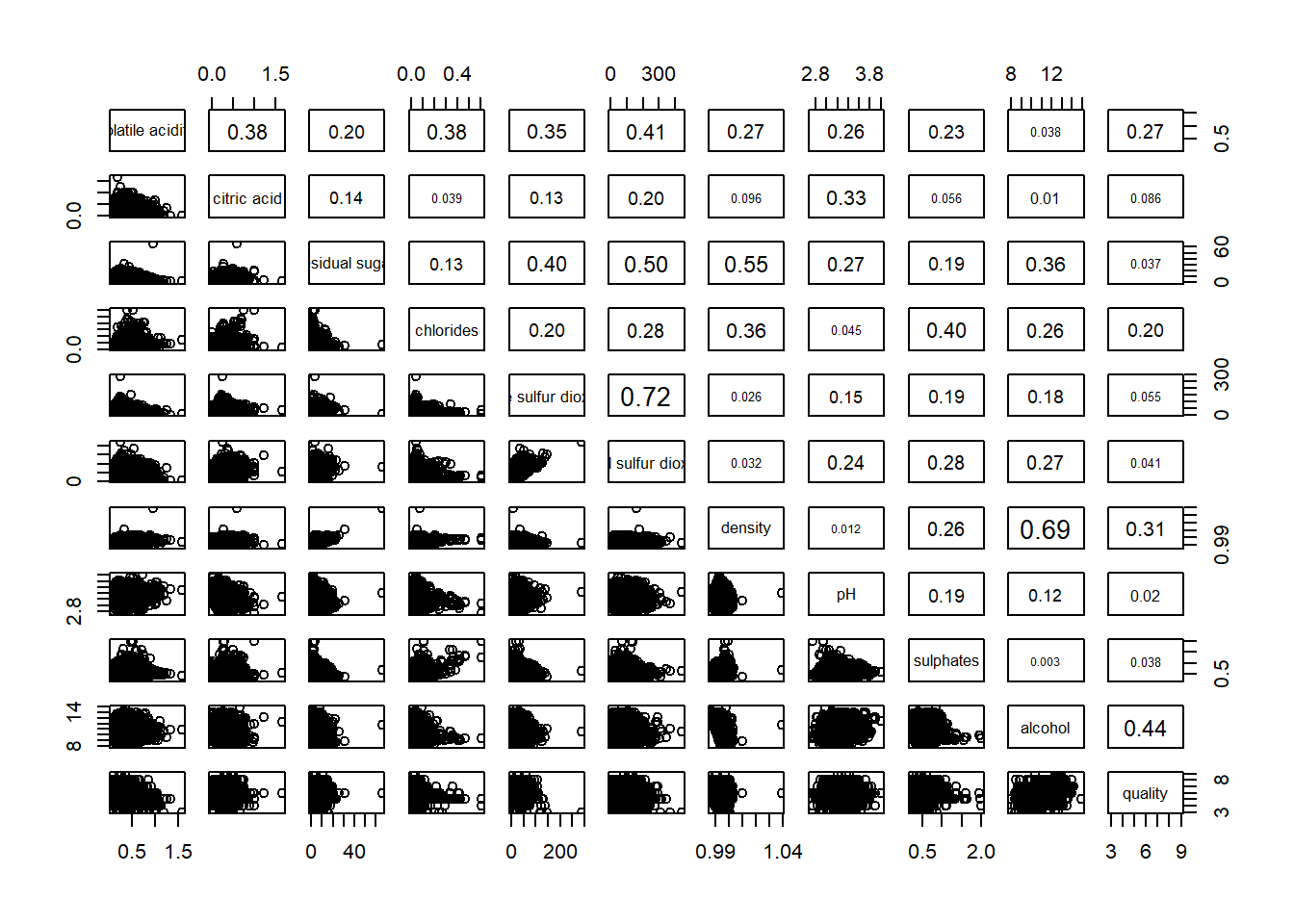
One of the major limitation of the correlation matrix is that the scatter plots appear very cluttered when the number of observations is relatively large (i.e. more than 500 observations). To over come this problem, Corrgram data visualisation technique suggested by D. J. Murdoch and E. D. Chow (1996) and Friendly, M (2002) and will be used.
The are at least three R packages provide function to plot corrgram, they are:
On top that, some R package like ggstatsplot package also provides functions for building corrgram.
In this section, you will learn how to visualising correlation matrix by using ggcorrmat() of ggstatsplot package.
On of the advantage of using ggcorrmat() over many other methods to visualise a correlation matrix is it’s ability to provide a comprehensive and yet professional statistical report as shown in the figure below.
Notice that some of the axis labels are too long. You will learn how to overcome this problem in the next step.
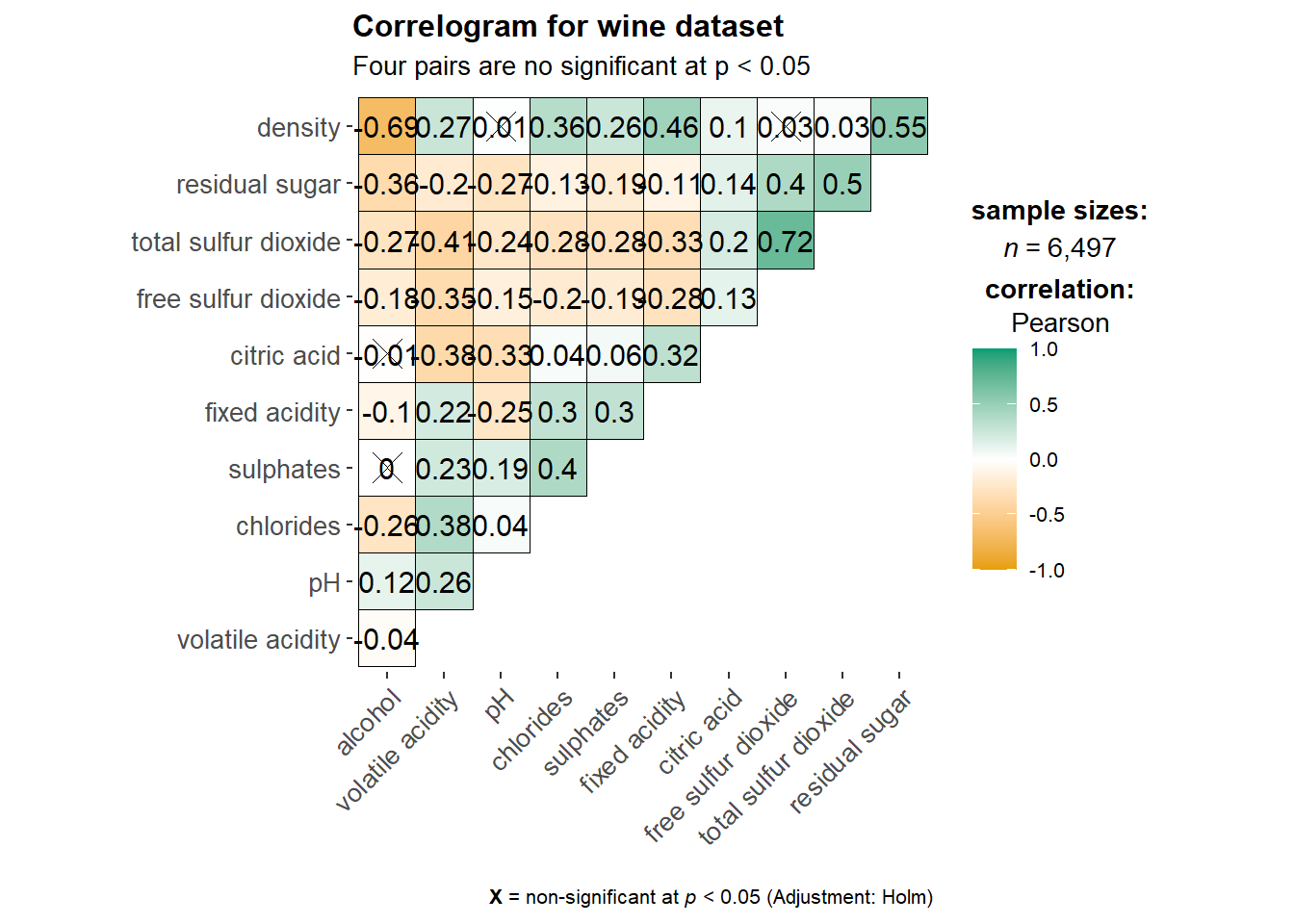
Things to learn from the code chunk above:
cor.vars argument is used to compute the correlation matrix needed to build the corrgram.
ggcorrplot.args argument provide additional (mostly aesthetic) arguments that will be passed to ggcorrplot::ggcorrplot function. The list should avoid any of the following arguments since they are already internally being used: corr, method, p.mat, sig.level, ggtheme, colors, lab, pch, legend.title, digits.
Since ggstasplot is an extension of ggplot2, it also supports faceting. However the feature is not available in ggcorrmat() but in the grouped_ggcorrmat() of ggstatsplot.
grouped_ggcorrmat(
data = wine,
cor.vars = 1:11,
grouping.var = type,
type = "robust",
p.adjust.method = "holm",
plotgrid.args = list(ncol = 2),
ggcorrplot.args = list(outline.color = "black",
hc.order = TRUE,
tl.cex = 10),
annotation.args = list(
tag_levels = "a",
title = "Correlogram for wine dataset",
subtitle = "The measures are: alcohol, sulphates, fixed acidity, citric acid, chlorides, residual sugar, density, free sulfur dioxide and volatile acidity",
caption = "Dataset: UCI Machine Learning Repository"
)
)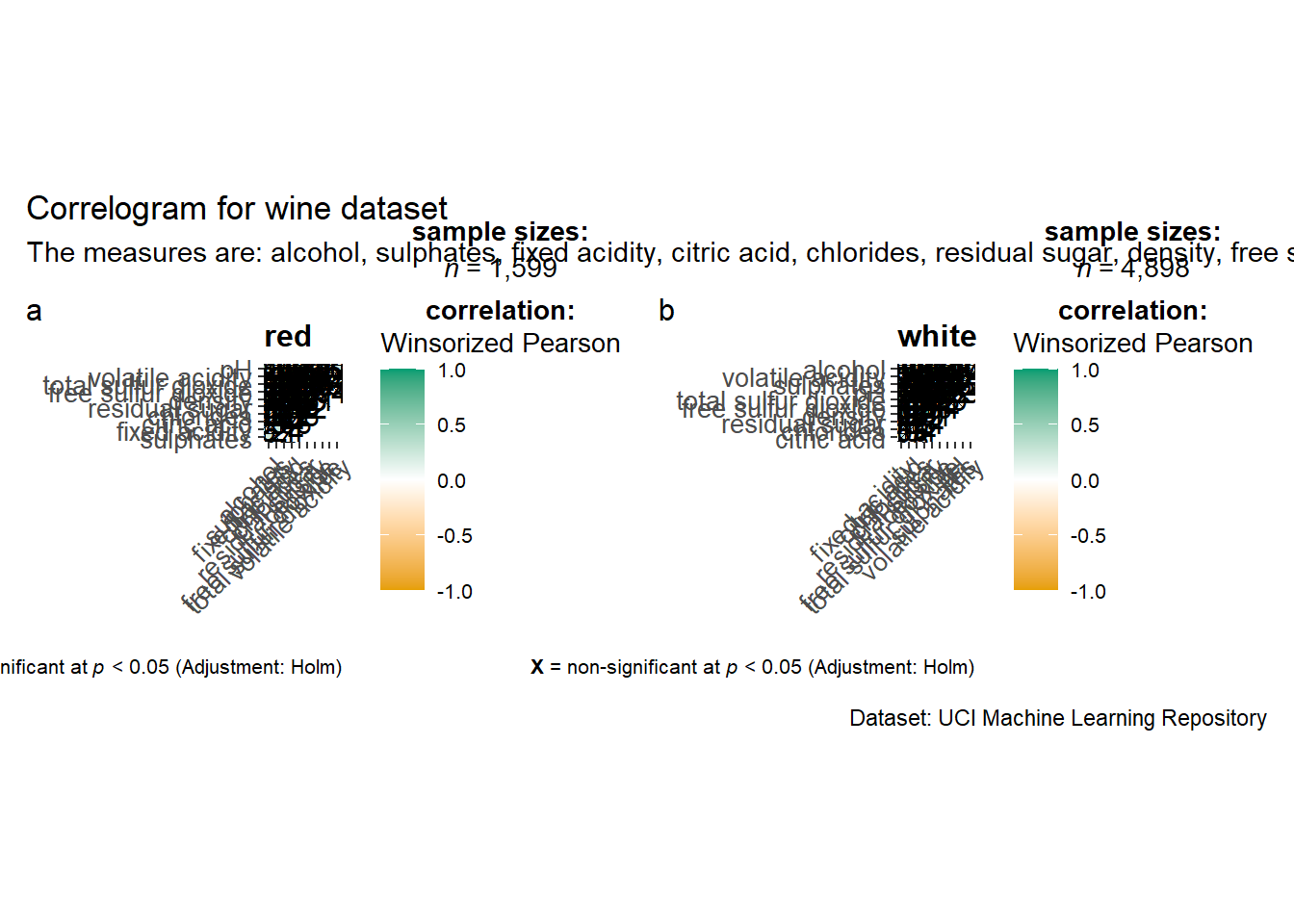
Things to learn from the code chunk above:
to build a facet plot, the only argument needed is grouping.var.
Behind group_ggcorrmat(), patchwork package is used to create the multiplot. plotgrid.args argument provides a list of additional arguments passed to patchwork::wrap_plots, except for guides argument which is already separately specified earlier.
Likewise, annotation.args argument is calling plot annotation arguments of patchwork package.
In this hands-on exercise, we will focus on corrplot. However, you are encouraged to explore the other two packages too. Before getting started, you are required to read An Introduction to corrplot Package in order to gain basic understanding of corrplot package.
Before we can plot a corrgram using corrplot(), we need to compute the correlation matrix of wine data frame. In the code chunk below, cor() of R Stats is used to compute the correlation matrix of wine data frame.
Next, corrplot() is used to plot the corrgram by using all the default setting as shown in the code chunk below.
Notice that the default visual object used to plot the corrgram is circle. The default layout of the corrgram is a symmetric matrix. The default colour scheme is diverging blue-red. Blue colours are used to represent pair variables with positive correlation coefficients and red colours are used to represent pair variables with negative correlation coefficients. The intensity of the colour or also know as saturation is used to represent the strength of the correlation coefficient. Darker colours indicate relatively stronger linear relationship between the paired variables. On the other hand, lighter colours indicates relatively weaker linear relationship.
In corrplot package, there are seven visual geometrics (parameter method) can be used to encode the attribute values. They are: circle, square, ellipse, number, shade, color and pie. The default is circle. As shown in the previous section, the default visual geometric of corrplot matrix is circle. However, this default setting can be changed by using the method argument as shown in the code chunk below.
corrplor() supports three layout types, namely: “full”, “upper” or “lower”. The default is “full” which display full matrix. The default setting can be changed by using the type argument of corrplot().
The default layout of the corrgram can be further customised. For example, arguments diag and tl.col are used to turn off the diagonal cells and to change the axis text label colour to black colour respectively as shown in the code chunk and figure below.
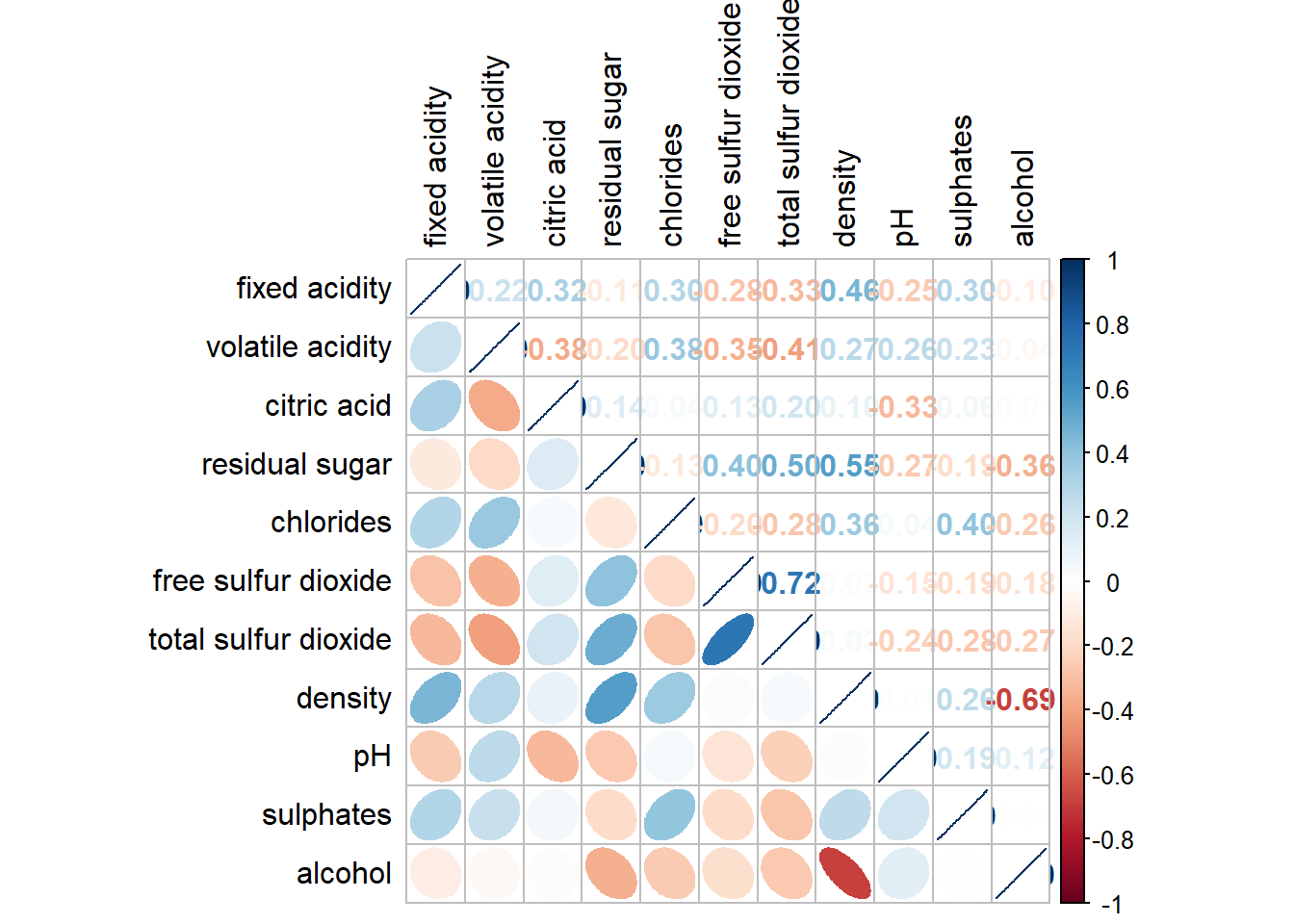
Please feel free to experiment with other layout design argument such as tl.pos, tl.cex, tl.offset, cl.pos, cl.cex and cl.offset, just to mention a few of them.
With corrplot package, it is possible to design corrgram with mixed visual matrix of one half and numerical matrix on the other half. In order to create a coorgram with mixed layout, the corrplot.mixed(), a wrapped function for mixed visualisation style will be used.
Figure below shows a mixed layout corrgram plotted using wine quality data.
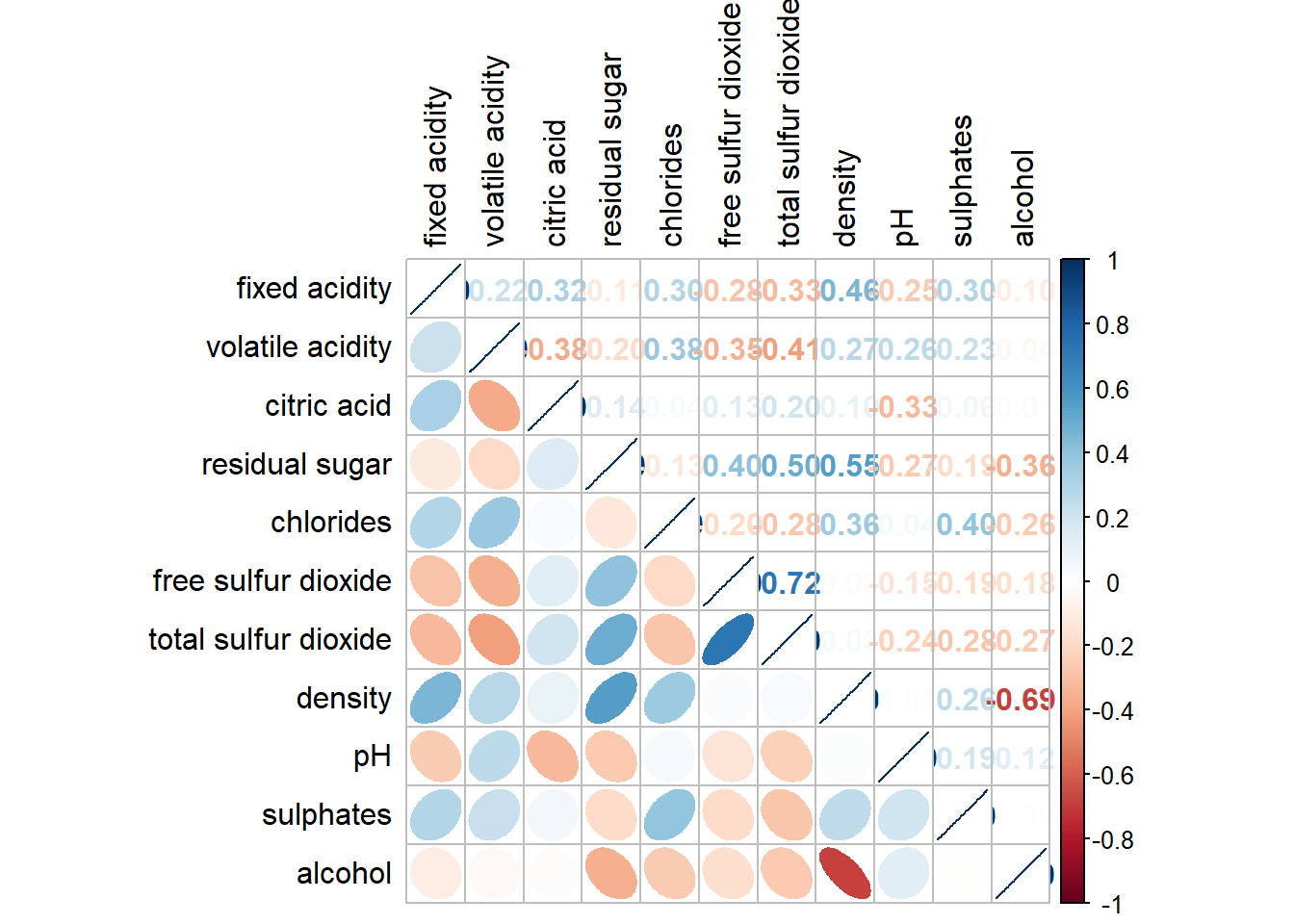
Notice that argument lower and upper are used to define the visualisation method used. In this case ellipse is used to map the lower half of the corrgram and numerical matrix (i.e. number) is used to map the upper half of the corrgram. The argument tl.pos, on the other, is used to specify the placement of the axis label. Lastly, the diag argument is used to specify the glyph on the principal diagonal of the corrgram.
In statistical analysis, we are also interested to know which pair of variables their correlation coefficients are statistically significant.
Figure below shows a corrgram combined with the significant test. The corrgram reveals that not all correlation pairs are statistically significant. For example the correlation between total sulfur dioxide and free surfur dioxide is statistically significant at significant level of 0.1 but not the pair between total sulfur dioxide and citric acid.
With corrplot package, we can use the cor.mtest() to compute the p-values and confidence interval for each pair of variables.
We can then use the p.mat argument of corrplot function as shown in the code chunk below.
Matrix reorder is very important for mining the hiden structure and pattern in a corrgram. By default, the order of attributes of a corrgram is sorted according to the correlation matrix (i.e. “original”). The default setting can be over-write by using the order argument of corrplot(). Currently, corrplot package support four sorting methods, they are:
“AOE” is for the angular order of the eigenvectors. See Michael Friendly (2002) for details.
“FPC” for the first principal component order.
“hclust” for hierarchical clustering order, and “hclust.method” for the agglomeration method to be used.
“alphabet” for alphabetical order.
“AOE”, “FPC”, “hclust”, “alphabet”. More algorithms can be found in seriation package.
If using hclust, corrplot() can draw rectangles around the corrgram based on the results of hierarchical clustering.
---
title: "Hands On Exercise 9D"
subtitle: "Visual Correlation Analysis"
format: html
date: 06/19/2025
date-format: long
date-modified: last-modified
editor: visual
execute:
eval: true
echo: true
warning: false
freeze: true
---
[*Note: Please toggle between 'Show' and 'Hide' above based on your preference for viewing the R codes.*]{.underline}
# 9.1 Overview
Correlation coefficient is a popular statistic that use to measure the type and strength of the relationship between two variables. The values of a correlation coefficient ranges between -1.0 and 1.0. A correlation coefficient of 1 shows a perfect linear relationship between the two variables, while a -1.0 shows a perfect inverse relationship between the two variables. A correlation coefficient of 0.0 shows no linear relationship between the two variables.
When multivariate data are used, the correlation coefficeints of the pair comparisons are displayed in a table form known as correlation matrix or scatterplot matrix.
There are three broad reasons for computing a correlation matrix.
- To reveal the relationship between high-dimensional variables pair-wisely.
- To input into other analyses. For example, people commonly use correlation matrices as inputs for exploratory factor analysis, confirmatory factor analysis, structural equation models, and linear regression when excluding missing values pairwise.
- As a diagnostic when checking other analyses. For example, with linear regression a high amount of correlations suggests that the linear regression’s estimates will be unreliable.
When the data is large, both in terms of the number of observations and the number of variables, [Corrgram](http://www.datavis.ca/papers/corrgram.pdf) tend to be used to visually explore and analyse the structure and the patterns of relations among variables. It is designed based on two main schemes:
- Rendering the value of a correlation to depict its sign and magnitude, and
- Reordering the variables in a correlation matrix so that “similar” variables are positioned adjacently, facilitating perception.
In this hands-on exercise, you will learn how to plot data visualisation for visualising correlation matrix with R. It consists of three main sections. First, you will learn how to create correlation matrix using [*pairs()*](https://www.rdocumentation.org/packages/graphics/versions/3.6.0/topics/pairs) of R Graphics. Next, you will learn how to plot corrgram using **corrplot** package of R. Lastly, you will learn how to create an interactive correlation matrix using plotly R.
# 9.2 Getting Started
Before you get started, you are required to open a new Quarto document. Keep the default html authoring format. Next, you will use the code chunk below to install and launch **corrplot**, **ggpubr**, **plotly** and **tidyverse** in RStudio.
```{r}
pacman::p_load(corrplot, ggstatsplot, tidyverse)
```
# 9.3 Importing Data
In this hands-on exercise, the [Wine Quality Data Set](https://archive.ics.uci.edu/ml/datasets/wine+quality) of UCI Machine Learning Repository will be used. The data set consists of 13 variables and 6497 observations. For the purpose of this exercise, we have combined the red wine and white wine data into one data file. It is called wine_quality and is in csv file format. First, let us import the data into R by using *read_csv()* of **readr** package.
```{r}
wine <- read_csv("data/wine_quality.csv")
```
# 9.4 Building Correlation Matrix: *pairs()* method
There are more than one way to build scatterplot matrix with R. In this section, you will learn how to create a scatterplot matrix by using the *pairs* function of R Graphics. Before you continue to the next step, you should read the syntax description of [*pairs*](https://stat.ethz.ch/R-manual/R-devel/library/graphics/html/pairs.html)function.
## 9.4.1 Building a basic correlation matrix
Figure below shows the scatter plot matrix of Wine Quality Data. It is a 11 by 11 matrix.
```{r}
pairs(wine[,1:11])
```
The required input of *pairs()* can be a matrix or data frame. The code chunk used to create the scatterplot matrix is relatively simple. It uses the default *pairs* function. Columns 2 to 12 of wine dataframe is used to build the scatterplot matrix. The variables are: fixed acidity, volatile acidity, citric acid, residual sugar, chlorides, free sulfur dioxide, total sulfur dioxide, density, pH, sulphates and alcohol.
```{r}
pairs(wine[,2:12])
```
## 9.4.2 Drawing the lower corner
*pairs* function of R Graphics provided many customisation arguments. For example, it is a common practice to show either the upper half or lower half of the correlation matrix instead of both. This is because a correlation matrix is symmetric. To show the lower half of the correlation matrix, the upper.panel argument will be used as shown in the code chunk below.
```{r}
pairs(wine[,2:12], upper.panel = NULL)
```
Similarly, you can display the upper half of the correlation matrix by using the code chun below.
```{r}
pairs(wine[,2:12], lower.panel = NULL)
```
## 9.4.3 Including with correlation coefficients
To show the correlation coefficient of each pair of variables instead of a scatter plot, [*panel.cor*](https://www.rdocumentation.org/packages/xcms/versions/1.48.0/topics/panel.cor) function will be used. This will also show higher correlations in a larger font. Don’t worry about the details for now-just type this code into your R session or script. Let’s have more fun way to display the correlation matrix.
```{r}
panel.cor <- function(x, y, digits=2, prefix="", cex.cor, ...) {
usr <- par("usr")
on.exit(par(usr))
par(usr = c(0, 1, 0, 1))
r <- abs(cor(x, y, use="complete.obs"))
txt <- format(c(r, 0.123456789), digits=digits)[1]
txt <- paste(prefix, txt, sep="")
if(missing(cex.cor)) cex.cor <- 0.8/strwidth(txt)
text(0.5, 0.5, txt, cex = cex.cor * (1 + r) / 2)
}
pairs(wine[,2:12],
upper.panel = panel.cor)
```
# 9.5 Visualising Correlation Matrix: ggcormat()
One of the major limitation of the correlation matrix is that the scatter plots appear very cluttered when the number of observations is relatively large (i.e. more than 500 observations). To over come this problem, **Corrgram** data visualisation technique suggested by D. J. Murdoch and E. D. Chow (1996) and Friendly, M (2002) and will be used.
The are at least three R packages provide function to plot corrgram, they are:
- [corrgram](https://cran.r-project.org/web/packages/corrgram/index.html)
- [ellipse](https://cran.r-project.org/web/packages/ellipse/index.html)
- [corrplot](https://cran.r-project.org/web/packages/corrplot/index.html)
On top that, some R package like ggstatsplot package also provides functions for building corrgram.
In this section, you will learn how to visualising correlation matrix by using [*ggcorrmat()*](https://indrajeetpatil.github.io/ggstatsplot/reference/ggcorrmat.html) of [**ggstatsplot**](https://indrajeetpatil.github.io/ggstatsplot/index.html) package.
## 9.5.1 The basic plot
On of the advantage of using *ggcorrmat()* over many other methods to visualise a correlation matrix is it’s ability to provide a comprehensive and yet professional statistical report as shown in the figure below.
```{r}
ggstatsplot::ggcorrmat(
data = wine,
cor.vars = 1:11)
```
Notice that some of the axis labels are too long. You will learn how to overcome this problem in the next step.
```{r}
ggstatsplot::ggcorrmat(
data = wine,
cor.vars = 1:11,
ggcorrplot.args = list(outline.color = "black",
hc.order = TRUE,
tl.cex = 10),
title = "Correlogram for wine dataset",
subtitle = "Four pairs are no significant at p < 0.05"
)
```
Things to learn from the code chunk above:
- `cor.vars` argument is used to compute the correlation matrix needed to build the corrgram.
- `ggcorrplot.args` argument provide additional (mostly aesthetic) arguments that will be passed to [`ggcorrplot::ggcorrplot`](http://www.sthda.com/english/wiki/ggcorrplot-visualization-of-a-correlation-matrix-using-ggplot2) function. The list should avoid any of the following arguments since they are already internally being used: `corr`, `method`, `p.mat`, `sig.level`, `ggtheme`, `colors`, `lab`, `pch`, `legend.title`, `digits`.
# 9.6 Building multiple plots
Since ggstasplot is an extension of ggplot2, it also supports faceting. However the feature is not available in *ggcorrmat()* but in the [*grouped_ggcorrmat()*](https://indrajeetpatil.github.io/ggstatsplot/reference/grouped_ggcorrmat.html) of **ggstatsplot**.
```{r}
grouped_ggcorrmat(
data = wine,
cor.vars = 1:11,
grouping.var = type,
type = "robust",
p.adjust.method = "holm",
plotgrid.args = list(ncol = 2),
ggcorrplot.args = list(outline.color = "black",
hc.order = TRUE,
tl.cex = 10),
annotation.args = list(
tag_levels = "a",
title = "Correlogram for wine dataset",
subtitle = "The measures are: alcohol, sulphates, fixed acidity, citric acid, chlorides, residual sugar, density, free sulfur dioxide and volatile acidity",
caption = "Dataset: UCI Machine Learning Repository"
)
)
```
Things to learn from the code chunk above:
- to build a facet plot, the only argument needed is `grouping.var`.
- Behind *group_ggcorrmat()*, **patchwork** package is used to create the multiplot. `plotgrid.args` argument provides a list of additional arguments passed to [*patchwork::wrap_plots*](https://patchwork.data-imaginist.com/reference/wrap_plots.html), except for guides argument which is already separately specified earlier.
- Likewise, `annotation.args` argument is calling [*plot annotation arguments*](https://patchwork.data-imaginist.com/reference/plot_annotation.html) of patchwork package.
# 9.7 Visualising Correlation Matrix using corrplot Package
In this hands-on exercise, we will focus on corrplot. However, you are encouraged to explore the other two packages too. Before getting started, you are required to read [An Introduction to corrplot Package](https://cran.r-project.org/web/packages/corrplot/vignettes/corrplot-intro.html) in order to gain basic understanding of **corrplot** package.
## 9.7.1 Getting started with corrplot
Before we can plot a corrgram using *corrplot()*, we need to compute the correlation matrix of wine data frame. In the code chunk below, [*cor()*](https://www.rdocumentation.org/packages/stats/versions/3.6.0/topics/cor) of R Stats is used to compute the correlation matrix of wine data frame.
```{r}
wine.cor <- cor(wine[, 1:11])
```
Next, [*corrplot()*](https://www.rdocumentation.org/packages/corrplot/versions/0.2-0/topics/corrplot) is used to plot the corrgram by using all the default setting as shown in the code chunk below.
```{r}
corrplot(wine.cor)
```
Notice that the default visual object used to plot the corrgram is circle. The default layout of the corrgram is a symmetric matrix. The default colour scheme is diverging blue-red. Blue colours are used to represent pair variables with positive correlation coefficients and red colours are used to represent pair variables with negative correlation coefficients. The intensity of the colour or also know as **saturation** is used to represent the strength of the correlation coefficient. Darker colours indicate relatively stronger linear relationship between the paired variables. On the other hand, lighter colours indicates relatively weaker linear relationship.
## 9.7.2 Working with visual geometrics
In **corrplot** package, there are seven visual geometrics (parameter method) can be used to encode the attribute values. They are: circle, square, ellipse, number, shade, color and pie. The default is circle. As shown in the previous section, the default visual geometric of corrplot matrix is circle. However, this default setting can be changed by using the *method* argument as shown in the code chunk below.
```{r}
corrplot(wine.cor,
method = "ellipse")
```
## 9.7.3 Working with layout
*corrplor()* supports three layout types, namely: “full”, “upper” or “lower”. The default is “full” which display full matrix. The default setting can be changed by using the *type* argument of *corrplot()*.
```{r}
corrplot(wine.cor,
method = "ellipse",
type="lower")
```
The default layout of the corrgram can be further customised. For example, arguments *diag* and *tl.col* are used to turn off the diagonal cells and to change the axis text label colour to black colour respectively as shown in the code chunk and figure below.
```{r}
corrplot.mixed(wine.cor,
lower = "ellipse",
upper = "number",
tl.pos = "lt",
diag = "l",
tl.col = "black")
```
Please feel free to experiment with other layout design argument such as *tl.pos*, *tl.cex*, *tl.offset*, *cl.pos*, *cl.cex* and *cl.offset*, just to mention a few of them.
## 9.7.4 Working with mixed layout
With **corrplot** package, it is possible to design corrgram with mixed visual matrix of one half and numerical matrix on the other half. In order to create a coorgram with mixed layout, the [*corrplot.mixed()*](https://www.rdocumentation.org/packages/corrplot/versions/0.84/topics/corrplot.mixed), a wrapped function for mixed visualisation style will be used.
Figure below shows a mixed layout corrgram plotted using wine quality data.
```{r}
corrplot.mixed(wine.cor,
lower = "ellipse",
upper = "number",
tl.pos = "lt",
diag = "l",
tl.col = "black")
```
Notice that argument *lower* and *upper* are used to define the visualisation method used. In this case ellipse is used to map the lower half of the corrgram and numerical matrix (i.e. number) is used to map the upper half of the corrgram. The argument *tl.pos*, on the other, is used to specify the placement of the axis label. Lastly, the *diag* argument is used to specify the glyph on the principal diagonal of the corrgram.
## 9.7.5 Combining corrgram with the significant test
In statistical analysis, we are also interested to know which pair of variables their correlation coefficients are statistically significant.
Figure below shows a corrgram combined with the significant test. The corrgram reveals that not all correlation pairs are statistically significant. For example the correlation between total sulfur dioxide and free surfur dioxide is statistically significant at significant level of 0.1 but not the pair between total sulfur dioxide and citric acid.
With corrplot package, we can use the *cor.mtest()* to compute the p-values and confidence interval for each pair of variables.
```{r}
wine.sig = cor.mtest(wine.cor, conf.level= .95)
```
We can then use the *p.mat* argument of *corrplot* function as shown in the code chunk below.
```{r}
corrplot(wine.cor,
method = "number",
type = "lower",
diag = FALSE,
tl.col = "black",
tl.srt = 45,
p.mat = wine.sig$p,
sig.level = .05)
```
## 9.7.6 Reorder a corrgram
Matrix reorder is very important for mining the hiden structure and pattern in a corrgram. By default, the order of attributes of a corrgram is sorted according to the correlation matrix (i.e. “original”). The default setting can be over-write by using the *order* argument of *corrplot()*. Currently, **corrplot** package support four sorting methods, they are:
- “AOE” is for the angular order of the eigenvectors. See Michael Friendly (2002) for details.
- “FPC” for the first principal component order.
- “hclust” for hierarchical clustering order, and “hclust.method” for the agglomeration method to be used.
- “hclust.method” should be one of “ward”, “single”, “complete”, “average”, “mcquitty”, “median” or “centroid”.
- “alphabet” for alphabetical order.
“AOE”, “FPC”, “hclust”, “alphabet”. More algorithms can be found in **seriation** package.
```{r}
corrplot.mixed(wine.cor,
lower = "ellipse",
upper = "number",
tl.pos = "lt",
diag = "l",
order="AOE",
tl.col = "black")
```
## 9.7.7 Reordering a correlation matrix using hclust
If using **hclust**, ***corrplot()*** can draw rectangles around the corrgram based on the results of hierarchical clustering.
```{r}
corrplot(wine.cor,
method = "ellipse",
tl.pos = "lt",
tl.col = "black",
order="hclust",
hclust.method = "ward.D",
addrect = 3)
```